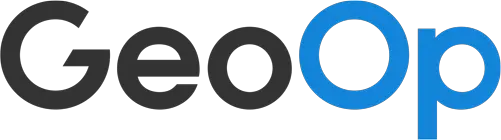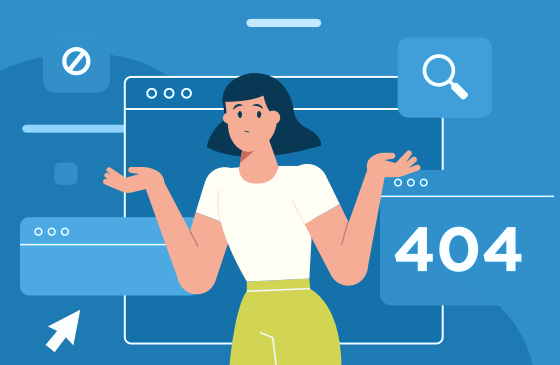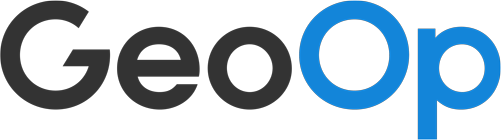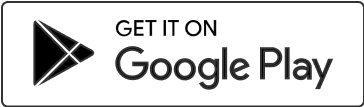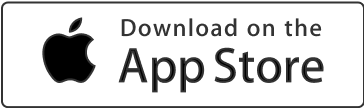Errors pop up, apps crash or software doesn’t work the way it usually does. Using any kind of technology comes with the risk of things going wrong from time to time. The important thing to remember is to not get frustrated or overwhelmed.
If you’re experiencing an issue with GeoNext, before you pick up the phone or send us a message, check out these simple troubleshooting tips first. You may find yourself up and running quicker than you thought!
When software crashes, acts funny or just isn’t responding the way it used to, chances are you’re not the only one. Sometimes updating GeoNext can cause it to act up. It’s like if you’re building a tower of cards. You add more cards to make it taller and stronger, but there’s also a risk that parts of the tower will fall apart. While we do our best to make sure this doesn’t happen, sometimes the unexpected happens and fixing one issue causes two different ones to pop up.
These are pretty rare and unlikely to affect you during your typical work hours, but if things seem off on your GeoNext account the best thing to do is look at the Status page on the GeoNext website. This will let you know if there’s an outage or issue occurring across the board to some or all GeoNext users.
You’ll also receive a message from us by email should a major issue pop up with a rough time of when things will be up and running again.
It’s just me, now what?
So you’ve checked GeoNext’s status and everything looks fine. The next things you want to do is assess the issue and try to isolate the cause. Then you can work at finding a solution through some basic troubleshooting.
- Close and restart GeoNext
Close your browser completely and then reopen GeoNext on a new tab. - Change your browser
Is the issue Google Chrome? Or Internet Explorer? Try using a different browser and see if you’re able to use GeoNext as normal. - Restart your computer
When was the last time your computer was restarted? Try giving your computer a rest by restarting it.(Important: Make sure you select Restart, and not Shut Down as shutting down doesn’t completely turn off your computer’s operating system. Restarting will allow your computer to refresh itself and rid itself of any issues that may be causing GeoNext to act up). - Check your internet connection
Is the problem accessing GeoNext or accessing the internet? Make sure you’re all connected up by checking your wifi is working or that your ethernet cable is plugged in properly (and maybe get a friend or your internet provider to help out if you’re stuck). - Clear your cache
Hold the phone – what is cache? You know how your computer seems to remember your email address or websites that you’ve been to before? That’s your cache, storing details about how you use your computer. Sometimes the cache hangs onto to something that causes software to not work properly. Clearing it can help your computer run the way it used to. If you’re unsure about how to clear your cache you can find out here at Clear My Cache.
What if there’s a problem with my GeoNext app?
If GeoNext is working fine on the computer but not on your mobile or tablet then there are a few steps you can do to help fix the problem:
- Force stop the app in your settings
- Clear the app’s data in your settings
- Uninstall and re-install the app
These work in the same way to the troubleshooting steps for your computer. It helps to refresh your mobile/tablet back to its default state and get rid of anything that might be causing GeoNext to stop working.
It’s also worth looking whether your device is in good condition. Have you updated it to the latest software? Have you dropped it or banged it up recently? Is your device several years old? These may also be a factor in how well GeoNext works.
I did all of this, none of it worked!
If you’re still having problems using GeoNext don’t worry, not all is lost. There are a few more things you can do:
- Check out our Support Articles
Are you getting an error because GeoNext is acting up or because something has been done incorrectly? We have a ton of Support Articles with step-by-step instructions on how to do everything on GeoNext. Sometimes it’s good to have a double check to see if you and your team are doing everything in the right order. Sometimes the fix can be as simple as updating a client’s address or moving a misplaced decimal point on an expense. - Check-in with our integration partners
Is your error to do with Xero, MYOB or QuickBooks? Make sure to check their status pages or contact them directly to see if the issue is from their end.
Xero
QuickBooks
MYOB - Contact GeoNext Support
If you’re still at a loss we’re here to help. GeoNext Customer Support is open via phone, email or live chat to help you with anything you need. Make sure to let them know what troubleshooting steps you’ve already done so they can help isolate the problem as quickly as possible. You can get in touch through the GeoNext Contact Page.