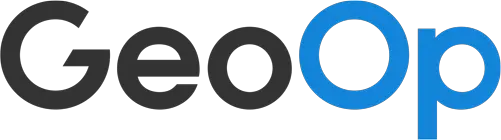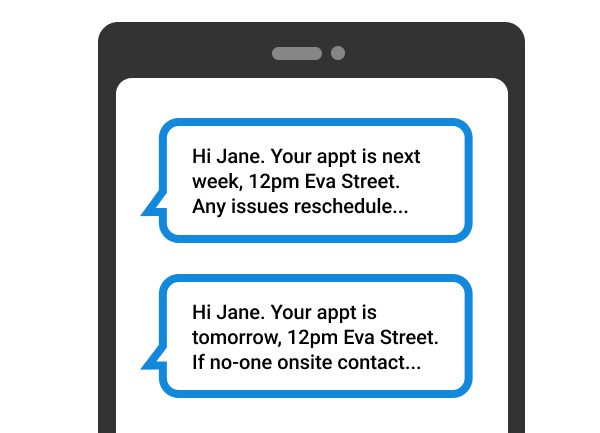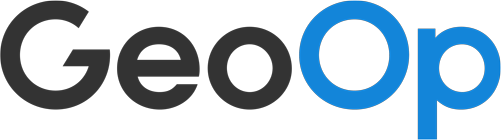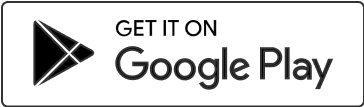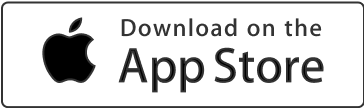Say goodbye to missed appointments and hello to SMS job reminders on GeoOp. This newly released feature keeps booked jobs on schedule and your customers up to date while saving you the headache of lost time and money!
On average trades and services businesses experience 5% of customer no-shows each week. It adds up over time, which is why activating SMS job reminders is a good way to manage this risk while improving the experience of your customers.
Job reminders on GeoOp can be triggered one week before a booking, as well as the day before, to ensure your customers are kept up to date while given time to reschedule work in advance if needed.
When you enable SMS job reminders on GeoOp, you will:
- Save time by eliminating manual contact with clients, allowing for better task prioritization and increased productivity
- Reduce no-show rates as clients receive reminders, resulting in improved attendance and punctuality
- Demonstrate professionalism and enhance customer satisfaction by showing commitment to clients
- Streamline operations and reduce human error by establishing a consistent and efficient communication process with clients
Keen to see how it all works? Hop into your GeoOp account and take the tour.
How to enable job reminders on my account?
Step 1. Ensure you have SMS enabled on your account.
If you already have SMS enabled you can skip to step 2.
a. Head to the ‘Subscription and Billing page’ here
b. Click on the ‘Enable Text Messages (SMS)’ toggle
c. Confirm and formally agree with GeoOp Terms & Conditions. Press ‘Enable’ to validate and enable SMS on your account
d. You’re all set! All users under your subscription can now send SMS directly from GeoOp (web and mobile app)
You can find a more detailed guide to enabling SMS here.
Step 2. Enable email and/or SMS reminders for jobs:
Click here for an easy to follow guided tour to help you enable job reminders, or you can follow the instructions below.
a. Log in to your GeoOp account with your credentials
b. Access the Settings page
c. Locate the ‘Messaging’ section and click on it
d. In the Messaging settings, you will find options for email and SMS reminders. You will be able to select what reminder to use:
- Reminder sent one week before any job
- Reminder sent the day before any job
e. Tick the checkbox corresponding to ‘Email Reminders’ to enable email reminders for jobs
f. Once you have selected your preferred reminder options, click on the ‘Save’ or ‘Apply’ button to save the changes
You can find a detailed guide to enabling job reminders here.
Get more from your GeoOp account
Enabling SMS and job reminders on your account is an easy way to give your customer a more professional experience and avoid costly no-shows.
If you have questions about getting started, get in touch with our Customer Success team who are on hand to help your business use job management software to its full potential.